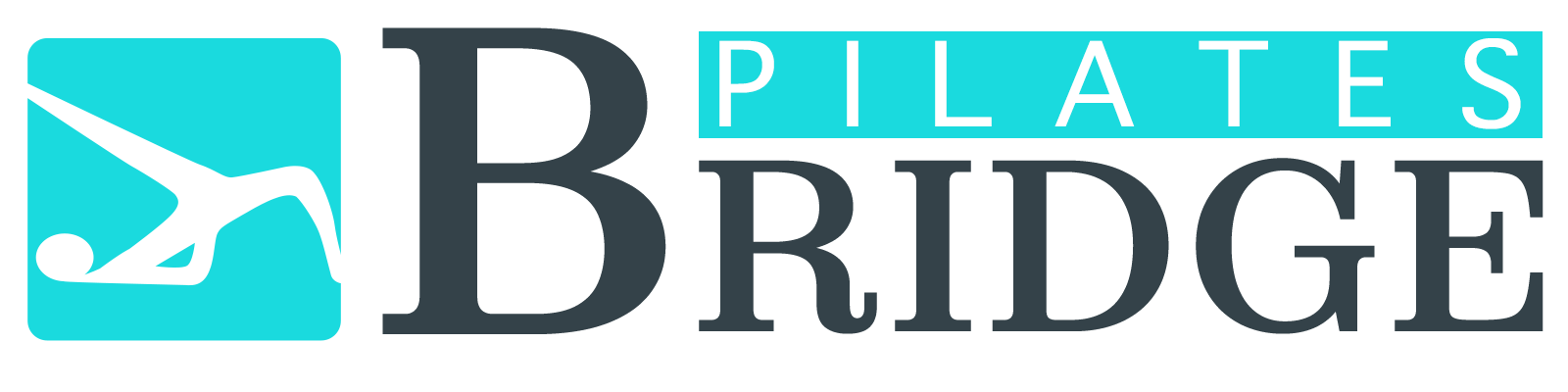The ongoing spread of COVID-19 is a concern for many fitness facilities and Pilates studios around the world. Monday brought mandatory closures of health facilities in several states. It’s an uncertain time for many teachers and business owners so finding ways to keep the business going is of utmost importance.
Thankfully, we live in the time when technology to live stream fitness classes or record workouts for the clients is widely available. Read on to learn how to choose the best technology for your business and how to prepare your clients for the transition.
Both clients and studio owners experience concern in the face of the corona-virus pandemic. At the Pilates studio where I teach we heard multiple requests from the clients asking us to record classes for them or provide ways to take live sessions. We understand our clients’ concern to stay safe in this situation by not coming to the studio if they are not feeling well or don’t feel comfortable being in public places if their immune system is already compromised. We also applaud them for being committed to their Pilates practice and overall health and fitness.
Student/Client concerns:
- How do I continue my fitness/wellness program while staying safe and protected?
- How do I continue to exercise to keep my body and immune system strong even if I can’t come to the studio?
Studio owner concerns
- How do I teach my students who can’t come to the studio or if the studio is closed due to quarantine?
- How do I continue to get paid myself and being able to pay my instructors?
With the advances of technology teaching online classes and privates sessions is an option available even to the smallest fitness facilities. While at this moment it can seem like an overwhelming thought, with planning and a few preparatory steps you will be able to set yourself as a virtual studio in practically no time.
Use the questions and tips below to find a solution that would work for your studio and your clients.
Step 1. Determine your studio’s needs
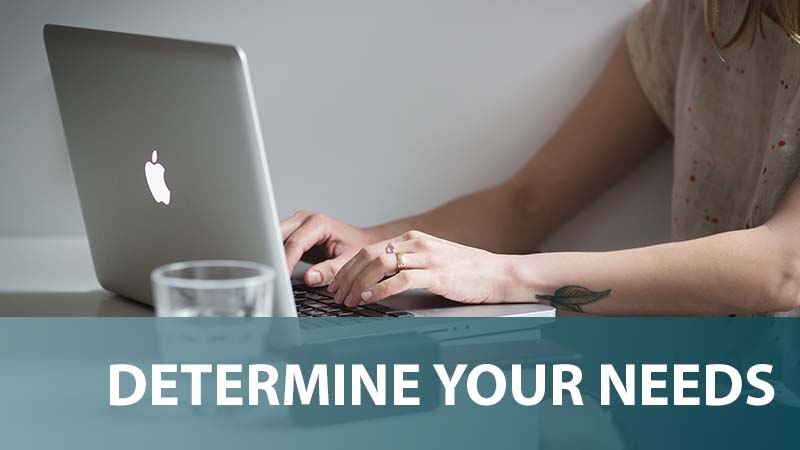
- Do you teach only one-on-one or duet sessions?
With private training your options to teach virtual sessions are limited only by your or your client’s personal preferences for technology. Facetime, FB Messenger, Skype, WhatsApp and more are all easy to set up and start using. You can use either your computer, tablet or your phone. However, you will have a better experience of seeing your client during the sessions using a laptop/desktop or a larger tablet. - Do you need to live stream classes? You will need a solution that will allow you to conduct live training sessions and a way for your students to join each class. You will see the overview of all available options in Step 2.
- Do you need to see all participants during the class in order to provide corrections of is live streaming enough?
- Do you want to record classes and then share them with your clients? This is the easiest setup for you as a teacher but you will not be able to provide a personalized approach for your clients this way.
- Do you have a payment/scheduling method in place? Several live streaming solutions will allow you to take payments for your online classes/sessions. However, if your clients are already using packages/memberships at the studio it is best to keep the same payment structure for your clients.
Step 2. Explore available solutions

In order to ensure smooth experience for your clients and yourself make sure that you choose your main technology for online classes and 1-2 backup options. You can always expect the technology to fail at some point so be prepared to use your backup when it does.
 Skype is free to use and provides both conference calls (up to 50 people) and one-on-one calls. Skype can freeze up if the internet connection slows down or if using mobile internet. Calls with several participants if everyone is sharing video get really slow and require that everyone has excellent internet speed.
Skype is free to use and provides both conference calls (up to 50 people) and one-on-one calls. Skype can freeze up if the internet connection slows down or if using mobile internet. Calls with several participants if everyone is sharing video get really slow and require that everyone has excellent internet speed.
Cost: FREE
Requirement: download Skype and create an account. Facetime is a preferred choice for many iphone users but it can’t be used with Android devices. Group calls can support up to 32 people. Learn how to start a group call using Facetime on iphone
Facetime is a preferred choice for many iphone users but it can’t be used with Android devices. Group calls can support up to 32 people. Learn how to start a group call using Facetime on iphone
Cost: FREE
Requirement: have Apple product Facebook lets you have calls through Fb messenger for private sessions or use live streaming to FB groups for classes. With FB live streaming you will not be able to see all participants of the call. You will need to create a FB group from the clients who will be taking the class and start streaming when the class starts.
Facebook lets you have calls through Fb messenger for private sessions or use live streaming to FB groups for classes. With FB live streaming you will not be able to see all participants of the call. You will need to create a FB group from the clients who will be taking the class and start streaming when the class starts.
Video quality is usually pretty good and livestream classes are saved to the group so that your clients can view them again later.
Cost: FREE.
Requirement: FB account Google Duo supports calls with up to 8 people. This is the Android version of Facetime however any Gmail user can use the app regardless of the device that they are using. If you want to record the call you will need to use a screen recording app to do so.
Google Duo supports calls with up to 8 people. This is the Android version of Facetime however any Gmail user can use the app regardless of the device that they are using. If you want to record the call you will need to use a screen recording app to do so.
Cost: FREE
Requirement: gmail account Youtube and Youtube Live will let you save your videos and share them with your clients.
Youtube and Youtube Live will let you save your videos and share them with your clients.
You can live stream from a desktop device using webcam or you can upload a prerecorded video. If your Youtube channel has over 1000 subscribers you can live stream from mobile as well.
When live-streaming or uploading a video you can set the video to be “Unlisted” which means that only people who have the link will be able to view the video or join live stream. All live stream videos will be automatically saved to your channel. Unfortunately, you are not able to view your students while live streaming.
Cost: FREE
Requirement: none, you can share a video link with anyone Google Hangouts is an enterprise level solution for GSuite users. Even with the basic GSuite plan ($6/user) you can schedule video conference calls with up to 100 users but if you want to record your live streams you need to upgrade to the Enterprise level ($25/user). This solution easily integrates with Google calendar. You invite clients to a class that you create on Google calendar and they receive a link that lets them join the meeting. Drawback: clients need to have a gmail account in order to join the video call.
Google Hangouts is an enterprise level solution for GSuite users. Even with the basic GSuite plan ($6/user) you can schedule video conference calls with up to 100 users but if you want to record your live streams you need to upgrade to the Enterprise level ($25/user). This solution easily integrates with Google calendar. You invite clients to a class that you create on Google calendar and they receive a link that lets them join the meeting. Drawback: clients need to have a gmail account in order to join the video call.
Cost: from $6/mo, sign up for G Suite here. Use the following codes to get 20% discount:
Google Basic: F4U4TENUW46EDDA
Google Business: W7TKLA6LJP3AM3A
Requirement: Gmail account Zoom is a video conferencing software that makes it easy for people to join meetings using their preferred email provider or device. With a free account you can schedule and record meetings with up to 3 participants, group meeting recording is limited to 40 min. With a PRO plan ($14.99) you are able to record meetings with up to 100 participants. You will be able to view all students during the class unless they turn their video off. You can make another attendee a call host if you need your teachers to lead the sessions instead of you.
Zoom is a video conferencing software that makes it easy for people to join meetings using their preferred email provider or device. With a free account you can schedule and record meetings with up to 3 participants, group meeting recording is limited to 40 min. With a PRO plan ($14.99) you are able to record meetings with up to 100 participants. You will be able to view all students during the class unless they turn their video off. You can make another attendee a call host if you need your teachers to lead the sessions instead of you.
When you record a Zoom session all participants present on the class will be recorded as well so you will have limited uses for the video after the class.
Important NOTE: Many professionals are flooding to Zoom to offer online sessions to stay in business. I’ve heard several reports that Zoom technology is not able to support this surge of users so connection can be unstable. Make sure that you have a backup option on hand in case technology fails during the class.
Cost: FREE, $14.99/mo for group calls with recording
Requirement: download Zoom Free Conference Calls offers video conference tools. In order to help business owners they are giving 2 months of free service on their starter plan that includes video calls with up to 15 people. This plan includes only audio recordings of the meetings. If you need video recordings then the next plan ($25/mo) offers this functionality.
Free Conference Calls offers video conference tools. In order to help business owners they are giving 2 months of free service on their starter plan that includes video calls with up to 15 people. This plan includes only audio recordings of the meetings. If you need video recordings then the next plan ($25/mo) offers this functionality.
Cost: FREE, $24.99/mo for group calls with video recording
Requirement: follow instructions through the link UberConference allows you to have up to 10 participants on a call with a free plan. Free plan limits calls to 45 minutes. Paid plan supports up to 100 participants and 5 hour long meetings. However, Uberconference allows only audio recordings. You can use screen recording app of your choice to record sessions if necessary.
UberConference allows you to have up to 10 participants on a call with a free plan. Free plan limits calls to 45 minutes. Paid plan supports up to 100 participants and 5 hour long meetings. However, Uberconference allows only audio recordings. You can use screen recording app of your choice to record sessions if necessary.
Cost: FREE, $15/mo for calls longer than 45 minutes
Requirement: none Yondo allows you to sell virtual training sessions and on demand videos. With this solution you can conduct private 1-on-1 sessions as well as host live streaming classes (unfortunately, you are not able to view class attendees.) Clients can book and pay for the sessions using Yondo tools.
Yondo allows you to sell virtual training sessions and on demand videos. With this solution you can conduct private 1-on-1 sessions as well as host live streaming classes (unfortunately, you are not able to view class attendees.) Clients can book and pay for the sessions using Yondo tools.
Cost: from $39/mo GymGo is a personal training software designed for fitness professionals to provide their services online. You can conduct live small group (up to 12 clients) training classes using 2-way streaming (clients see you and you see them.) Training sessions can be recorded and shared with the clients after the event. This solution comes with a complete client billing module integrated into it. Pricing plans depend on the number of clients and features used. This solution can get quite expensive if you want to use all features and have more than 10 active clients.
GymGo is a personal training software designed for fitness professionals to provide their services online. You can conduct live small group (up to 12 clients) training classes using 2-way streaming (clients see you and you see them.) Training sessions can be recorded and shared with the clients after the event. This solution comes with a complete client billing module integrated into it. Pricing plans depend on the number of clients and features used. This solution can get quite expensive if you want to use all features and have more than 10 active clients.
Cost: $75+ / month for 50 active clients Vimeo Premium lets you live stream unlimited events, embed the video player directly on your website, brand the video player and also upload videos to your Vimeo channel. This solution is expensive but is worth your time if you are planning to take your entire business model online by creating a full-fledged online studio/membership site. Online membership site creates flexibility for you as a teacher and lets you add another income stream that is not limited by your geographical location.
Vimeo Premium lets you live stream unlimited events, embed the video player directly on your website, brand the video player and also upload videos to your Vimeo channel. This solution is expensive but is worth your time if you are planning to take your entire business model online by creating a full-fledged online studio/membership site. Online membership site creates flexibility for you as a teacher and lets you add another income stream that is not limited by your geographical location.
Cost: $75/mo and requires additional website setup
Step 3. Prepare your clients
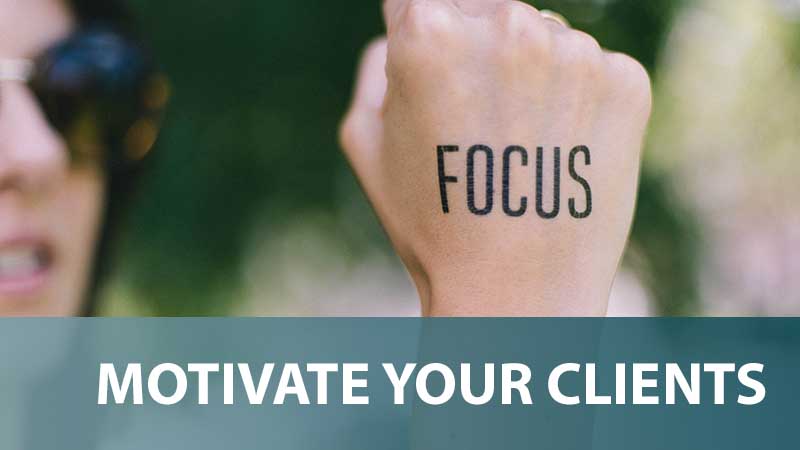
After you decide on the solution that works best for you and for your clients it’s time to get your clients ready.
- Motivate your clients. Make sure that your clients understand the importance of keeping up their fitness program even if they can’t make it to the studio. Create a special 4-5 week fitness/Pilates challenge that they can follow to stay on track and to add extra value to their virtual classes. Regardless of whether you decide to livestream classes or send new recordings for your clients every week, you can make it fun and exciting for them. Add a daily task (for example, walk several flights of stairs, fix a new healthy recipe, hold a plank for 1 minute etc.) and a motivational tip for every day. You can share these both as social posts, in a private FB group or through an email campaign.
- Explain the solution of your choice. Let your clients know if they need to create an account and give your reasoning why you chose a particular solution. Not everyone has a gmail account, or a Fb account, or an iphone. If the solution that you chose doesn’t require extra investment on their part then ask them to create a free account in order to continue taking sessions with you. This will not be an issue with private sessions since you have a lot of flexibility in your choices but group class clients need to be prepared to go with the solution that works for the majority of your clients.
- Discuss technical requirements. Talk to your clients about the technology that will work best for the solution that you chose (phone, tablet, desktop etc.)
- Create a list of props that your clients might need. If your clients usually use knee pads or neck pillows during their sessions ask them to get these props for their personal use. If you are planning on using small props during live sessions (small balls, magic circle, bands, foam rollers etc.) then ask if your clients are able to purchase them. You can share an Amazon list of props needed (here is an example.) You can even order these small props for them and sell them at the studio.
- Explain how to sign up/access sessions. Let your client know how you will communicate with them and where they can find all necessary resources to access their live session or virtual Pilates class on time. Be proactive and set up the several online sessions options on your schedule already.
- Don’t discount yourself. If your studio is running on a membership model then keep the same rates but add extra value in the form of a fitness challenge or daily tips to keep the clients motivated. Your time and operational costs of the studio do not change regardless of whether you are teaching an online class or an in-studio session.
- Provide options for both live streaming and pre-recorded sessions for your group classes. If your clients can’t make it to the virtual class make sure that they have a recording of this class available or another video that they can follow. It might seem like a lot of work right now but it can help you grow your online presence in the future or even start a complete online studio with clients all over the world (watch a free webinar about how to run a successful online studio). Look at it as an opportunity to expand your business and to try something new.
Do you have questions or would you like to add anything to this list of options? Please leave your comments below.
Wishing you health and success!